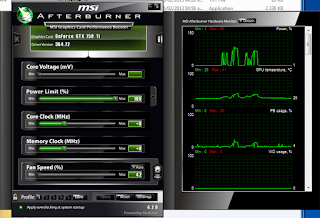If you are getting this error:
make: cc: Command not found
make: *** [cower.o] Error 127
==> ERROR: A failure occurred in build().
Aborting...
Its because you need the "cc" compiler.
If using Arch Linux just type
$ sudo pacman -S base-devel
Now keep on with what you were doing.
[ SOLVED ] cannot find strip library required for object file stripping in arch linux
Are you getting this error while using the command makepkg in ArchLinux.
"==> ERROR: Cannot find the strip binary required for object file stripping."
It is easy to fix, just install the "binutils" package.
Go to your terminal and type
$ sudo pacman -S binutils
or if you are root just
# pacman -S binutils
If you then hit the error message
"make: command not found
==> ERROR: A failure occurred in build().
Aborting..."
It's because you don't have the the program make, also it needs the gc compiler, guile, and probably libatomic_ops
Install them just by tiping
$ sudo pacman -S make
Then make will pull its dependencies and install the rest of the packages needed.
Now, go back to your first command you typed "makepkg" and makepkg will find the strip binary for the creation of the package.
Thanks for your visit.
"==> ERROR: Cannot find the strip binary required for object file stripping."
It is easy to fix, just install the "binutils" package.
Go to your terminal and type
$ sudo pacman -S binutils
or if you are root just
# pacman -S binutils
If you then hit the error message
"make: command not found
==> ERROR: A failure occurred in build().
Aborting..."
It's because you don't have the the program make, also it needs the gc compiler, guile, and probably libatomic_ops
Install them just by tiping
$ sudo pacman -S make
Then make will pull its dependencies and install the rest of the packages needed.
Now, go back to your first command you typed "makepkg" and makepkg will find the strip binary for the creation of the package.
Thanks for your visit.
Cómo utiliza Google las cookies
Una cookie es un pequeño fragmento de texto que los sitios web que visitas envían al navegador y que permite que el sitio web recuerde información sobre tu visita, como tu idioma preferido y otras opciones, lo que puede facilitar tu próxima visita y hacer que el sitio te resulte más útil. Las cookies desempeñan un papel muy importante, ya que sin ellas el uso de la Web sería una experiencia mucho más frustrante.
Google utiliza cookies con diversos fines, entre los que se incluyen recordar tus preferencias de SafeSearch, aumentar la relevancia de los anuncios que ves, contar el número de visitas que recibimos para acceder a una página, ayudarte a registrarte en nuestros servicios y proteger tus datos.
Puedes ver una lista de los tipos de cookies que utiliza Google, así como descubrir cómo utilizan Google y nuestros partners las cookies en publicidad. En nuestra Política de privacidad se explica cómo protegemos tu privacidad en lo que respecta al uso de las cookies y otra información.
[SOLUCIONADO] llamada a execv fallida
Hoy luego de hacer una actualizacion de mi sistema arch linux encontre que cada vez que instalaba un paquete a traves de pacman me aparecia el siguiente error.
:: Ejecutando los «hooks» de posinstalación...
(1/2) Updating icon theme caches...
llamada a execv fallida (Permiso denegado)
error: la orden no se ejecutó correctamente
(2/2) Updating the desktop file MIME type cache...
Luego de buscar un poco en encontre que el error consistia en la falta de permisos de ejecucion de un script llamado gtk-update-icon-cache
LA CAUSA:
The script that gtk-update-icon-cache calls through pacman has not the executable flag.
El script que gtk-update-icon-cache llama a traves de pacman no tiene permisos para ser ejecutado
$ ls -al /usr/share/libalpm/scripts/gtk-update-icon-cache
-rw-r--r-- 1 root root 195 abr 27 17:04 /usr/share/libalpm/scripts/gtk-update-icon-cache
LA SOLUCION
Solo hay que cambiar el script para que sea ejecutable
$ sudo chmod +x /usr/share/libalpm/scripts/gtk-update-icon-cache
$ ls -al /usr/share/libalpm/scripts/gtk-update-icon-cache
-rwxr-xr-x 1 root root 195 abr 27 09:06 /usr/share/libalpm/scripts/gtk-update-icon-cache
Luego tenemos que reinstalar gtk3 de la siguiente manera.
$ sudo pacman -S gtk3
Please share this workaround or g+ as we can help as many arch linux users as possible.
Por favor comparte esta guia para que mucha mas gente que use Arch Linux pueda verse favorecida.
Cualquier comentario que tengas, dejalo abajo.
Gracias por tu visita.
:: Ejecutando los «hooks» de posinstalación...
(1/2) Updating icon theme caches...
llamada a execv fallida (Permiso denegado)
error: la orden no se ejecutó correctamente
(2/2) Updating the desktop file MIME type cache...
LA CAUSA:
The script that gtk-update-icon-cache calls through pacman has not the executable flag.
El script que gtk-update-icon-cache llama a traves de pacman no tiene permisos para ser ejecutado
$ ls -al /usr/share/libalpm/scripts/gtk-update-icon-cache
-rw-r--r-- 1 root root 195 abr 27 17:04 /usr/share/libalpm/scripts/gtk-update-icon-cache
LA SOLUCION
Solo hay que cambiar el script para que sea ejecutable
$ sudo chmod +x /usr/share/libalpm/scripts/gtk-update-icon-cache
$ ls -al /usr/share/libalpm/scripts/gtk-update-icon-cache
-rwxr-xr-x 1 root root 195 abr 27 09:06 /usr/share/libalpm/scripts/gtk-update-icon-cache
Luego tenemos que reinstalar gtk3 de la siguiente manera.
$ sudo pacman -S gtk3
Please share this workaround or g+ as we can help as many arch linux users as possible.
Por favor comparte esta guia para que mucha mas gente que use Arch Linux pueda verse favorecida.
Cualquier comentario que tengas, dejalo abajo.
Gracias por tu visita.
[ SOLVED ] call to execv failed
Today after I did a system upgrade of my arch linux box I found that every time I installed any package using pacman I encountered this error message.
:: Running post-transaction hooks...
(1/2) Updating icon theme caches...
call to execv failed (Permission denied)
error: command failed to execute correctly
(2/2) Updating the desktop file MIME type cache...
After looking around for a solution I found that the case was a lack of execution permissions in a file called gtk-update-icon-cache.
THE CAUSE:
The script that gtk-update-icon-cache calls through pacman has not the executable flag.
$ ls -al /usr/share/libalpm/scripts/gtk-update-icon-cache
-rw-r--r-- 1 root root 195 abr 27 17:04 /usr/share/libalpm/scripts/gtk-update-icon-cache
THE SOLUTION:
Just change it to be executable
$ sudo chmod +x /usr/share/libalpm/scripts/gtk-update-icon-cache
$ ls -al /usr/share/libalpm/scripts/gtk-update-icon-cache
-rwxr-xr-x 1 root root 195 abr 27 09:06 /usr/share/libalpm/scripts/gtk-update-icon-cache
And you have to reinstall gtk3 to make it work back again.
$ sudo pacman -S gtk3
Please share this workaround or g+ as we can help as many arch linux users as possible.
Any comments you have, leave them below...
Thanks for passing by.
:: Running post-transaction hooks...
(1/2) Updating icon theme caches...
call to execv failed (Permission denied)
error: command failed to execute correctly
(2/2) Updating the desktop file MIME type cache...
After looking around for a solution I found that the case was a lack of execution permissions in a file called gtk-update-icon-cache.
THE CAUSE:
The script that gtk-update-icon-cache calls through pacman has not the executable flag.
$ ls -al /usr/share/libalpm/scripts/gtk-update-icon-cache
-rw-r--r-- 1 root root 195 abr 27 17:04 /usr/share/libalpm/scripts/gtk-update-icon-cache
THE SOLUTION:
Just change it to be executable
$ sudo chmod +x /usr/share/libalpm/scripts/gtk-update-icon-cache
$ ls -al /usr/share/libalpm/scripts/gtk-update-icon-cache
-rwxr-xr-x 1 root root 195 abr 27 09:06 /usr/share/libalpm/scripts/gtk-update-icon-cache
And you have to reinstall gtk3 to make it work back again.
$ sudo pacman -S gtk3
Please share this workaround or g+ as we can help as many arch linux users as possible.
Any comments you have, leave them below...
Thanks for passing by.
[ S O L V E D ] Black Screen GTX 750 ti Games freezes all the time.
I bought a GTX 750 ti video card last year for gamming. It worked well for a while. But suddenly my games were crashing all the time at random.
The famous BSOD (Black screen of death) appeared at the best moments in my games, sometimes the sound was also looping and others the system was responding but the screen was dead.
I tried changing the PSU (Power supply unit) and also tried with different video cards but all seemed to work well, so the issue must be my GTX 750 ti video card.
I have 2 Windows installations. One is Windows 7 x64 and the other is Windows 8.1 x64. In both cases with the same games installed the card crashed. That's how I knew it was a hardware/driver related issue.
After cheking the video card specifications I realized the GPU core was intended to be run between 1020 MHz and 1085 MHz.
So I installed a program called MSI AfterBurner for underclocking the video card.
I installed this program and set the GPU speed and Memory speed toggled on for displaying when playing a game.
As I started a game I realized the GPU was running at 1333 MHz causing the video card to crash after a while, could be seconds or minutes.
After underclocking the GPU and Memory speeds, all went back to be stable again.
Here is the step by step process.
I assume that one of the nVidia drivers after been updated changed the core default speed causing the video card to be overclocked as a default.
If you have any comments leave them below.
Thanks.
I tried changing the PSU (Power supply unit) and also tried with different video cards but all seemed to work well, so the issue must be my GTX 750 ti video card.
I have 2 Windows installations. One is Windows 7 x64 and the other is Windows 8.1 x64. In both cases with the same games installed the card crashed. That's how I knew it was a hardware/driver related issue.
After cheking the video card specifications I realized the GPU core was intended to be run between 1020 MHz and 1085 MHz.
So I installed a program called MSI AfterBurner for underclocking the video card.
I installed this program and set the GPU speed and Memory speed toggled on for displaying when playing a game.
As I started a game I realized the GPU was running at 1333 MHz causing the video card to crash after a while, could be seconds or minutes.
After underclocking the GPU and Memory speeds, all went back to be stable again.
Here is the step by step process.
- Download MSI AfterBurner from here
- Install it.
- Run it.
- If you want to have the GPU core speed and Memory speed displayed when playing your game go to preferences and enable them (in AfterBurner under the Monitoring tab).
Wrong GPU Configuration
Good GPU Configuration
Power to 80%.
Core Clock -250.
Memory Clock -250.
Press the apply button after making the changes.
ENJOY
Please share with others or g+ the post.
If you have any comments leave them below.
Thanks.
Subscribe to:
Posts (Atom)